It can be difficult to choose an eCommerce platform which is just right for your business. There are several options –like Magento and Shopify–to consider, as well as several factors that can influence your decision. Magento is one of the leading eCommerce platforms on the market today, offering internet retailers a comprehensive solution. In reality, it’s used by over 180,000 online stores to display and sell their products. When it comes to pricing, there are several options including some that depend on your annual revenue.
Hey! Welcome to another comprehensive review www.websitesadvice.com has brought to you. We’ll explain the differences between Magento ‘s variations in this step – by – step guide. We will also cover everything you need to know to open an online store with this site, including choosing a web hosting plan that suits you. Let’s get at it right!
THINGS THAT YOU SHOULD KNOW BEFORE STARTING AN ECOMMERCE WEBSITE USING MAGENTO
Magento is a member of the Adobe Cloud Experience. Backing up by one of the world’s biggest software developers is a testament to its reliability. For those looking to start an online store it is a popular choice, ranking number three among the top one million websites using an eCommerce solution:
Some of its popularity may be due in part to its diverse offers. Magento operates a little differently than platforms like WordPress. Instead of a single solution for all users, it has specific packages for small businesses, enterprise-level sites, and those that fall in between. Additionally, there are multiple versions of the platform available at different price points and varying levels of management. We’ll discuss these in more detail shortly.
Magento ‘s initial setup process will only take about five minutes to complete. However, it’s a bit trickier to estimate how long you’ll need to add all your product pages and customize your theme. It depends on how big your catalog is, and how complicated your settings are. That said, once your eCommerce site is up and running there are some valuable features to check out. You will have access, for example, to integrated marketing solutions which cover multiple channels. That goes hand in hand with the approach of Magento to seamlessly integrate physical and digital shopping experiences.
MEET MAGENTO’S FAMILY OF WEB DEVELOPMENT PRODUCTS
If you’re looking for a dedicated eCommerce solution, Magento has a lot to offer. However, it’s important to note that this platform comes in three distinct variations, including:
- Magento Open Source. This edition is free to use but you will need to host your own new eCommerce site. Usually, that means paying for a hosting plan. Although there are fewer features in this version, there are still many benefits to its use.
- Magento Commerce. This version, formerly called Magento Enterprise, offers more features, such as the studio Progressive Web Application (PWA) and a drag – and – drop Page Builder. You’ll still need to pick a hosting provider; however eligible support will be available.
- Magento Commerce Cloud. Magento’s most recent variation of the primary product is very similar to the previous selection. However, it uses an underlying cloud infrastructure for the Amazon Web Services (AWS) that can boost site performance and other handy features.
If you’re just starting your company, or are on a really tight budget otherwise, you’ll probably want to opt for the platform’s open – source version. For those with a little more flexibility when it comes to quality, the primary choice will be whether you ‘re happy with Magento ‘s AWS hosting, or whether you’re looking for another service. From a cost perspective, how much you spend on using Magento Commerce or Magento Commerce Cloud is determined by your annual sales revenue. Small stores that strive to build a customer base will take advantage of this system. That said, this can become pretty expensive.
Magento also provides some additional products, such as application Business Intelligence. This features advanced monitoring and data analysis while you are able to juggle multiple stores from one dashboard using the Order Management Tool. There are many third – party plugins that you can use, no matter what version you are using.
11 STEPS ON HOW TO CREAET AN ECOMMERCE WEBSITE USING MAGENTO OPEN SOURCE
At first Magento may seem very daunting, but we have broken down the installation process for you. We’ll cover the steps you need to build and launch a website with the platform’s open – source version. It is best when you create a free Magento account before you start. This is a different portal from the website you are going to build but you can move easily from one to the other. Your user account will send you information about the products you have ordered, billing and more.
STEP 1. CHECK AND REVIEW MAGENTO’S SERVER REQUIREMENTS
Like most platforms for website development, Magento has certain criteria that any server hosting the platform must satisfy. Once you start shopping for a hosting provider you will want to take note of them so that you can ensure that your website is running properly. To use Magento you will need to make sure that you have the following information:
- Operating System. Linux x86-64 and other Linux distributions such as RedHat or Ubuntu. You can also build virtualizations or MAMP software locally on Mac or Windows OS.
- Web Server. Apache or nginx can be used as the web server. If you choose Apache, it is recommended that you check the Apache documentation for specific module settings in Magento.
- Memory. Your Magento setup would probably require 2 GB of Random-Access Memory (RAM) or more, if all is said and done.
- Magento is compliant with versions 5.6 and 5.7 of MySQL.
- PHP: Magento recommends to use PHP 7.3. In addition, their PHP installation guide contains specific instructions which will direct you through ensuring the correct extensions are included. This guide will also highlight other settings that will help smooth running of your Magento installation, such as allowing OPcache.
- Security: Secure Sockets Layer (SSL) certificates are recommended for secure Data Transfer and PayPal integration.
Understanding these requirements before moving on to the next step can save you some time and potential heartache. You don’t want to spend money signing up for a hosting plan only to realize it doesn’t offer enough memory or that the company uses Windows servers, for instance.
STEP 2: SELECT A HOSTING PROVIDER/PLAN AND A DOMAIN NAME
Next, you’ll need to take your list of system requirements and head out to look for a web host. Most will offer the equipment and tools you’ll need to run Magento. Even so, it’s wise to play it safe and choose a provider that includes support specifically for the platform you’re going to be using. In addition to looking at the prices for each of these companies’ plans, it’s wise to consider factors such as performance, security, and whether there are any additional features you can tack on to your account.
A key element to securing the right host for your Magento store is to make sure the plan you’ve selected includes an SSL certificate. Most of them do. If you intend to integrate your eCommerce site with popular payment gateways, this is a vital part of your security strategy. While you’re at it, it’s a smart idea to secure a domain name at this point, too. This will act as your website’s address and be a key part of your brand, so you’ll want to choose wisely. Many providers offer domain name registration as part of your hosting package. If the plan you’ve chosen doesn’t, you’ll need to look elsewhere to accomplish this step.
STEP 3: DOWNLOAD AND INSTALL THE OPEN SOURCE VERSION OF MAGENTO
Once you have purchased a package from a hosting provider and set up your account, you can install Magento Open Source by clicking the Get Started button on the Product page:
First, you’ll be able to review an open source platform and Magento Commerce functionality comparison table. Click Download Open Source at the bottom of the chart:
You’ll be taken to the Magento Tech Resources page. Here are a few options for downloading Magento Open Source. Developers recommend using Composer, although you can choose another format. You can also determine whether the platform can be downloaded with or without sample data. For this Magento tutorial, we will choose the most up – to – date full release with sample data included:
If you ‘re installing the platform manually on your web hosting account, you’ll need to meet several prerequisites. In fact, if you ‘re considering this route, we recommend reviewing Magento ‘s installation roadmap. Beginners can still get Magento Open Source up and running with a one-click installation process if your host offers one. To do this in cPanel, navigate to cPanel > Autoinstallers:
Once you click on the Magento icon you will have the option to begin the installation process by configuring your administration settings.
STEP 4: CONFIGURE MAGENTO’S ADMIN SETTINGS
You’ll want to configure your admin username and password before you actually install Magento. You will be asked to do so before you run the installation process. First, you will need to decide where your Magento installation will reside on your server and what you want the URL path to your admin login page to be. Once you’ve done customizing these settings, press Install. Upon completion of the process, you will receive a confirmation message:
You can now click on the Administrative URL and log in with the username and password you created during the installation process. This will take you to your new Magento dashboard where you can start building your new eCommerce website.
STEP 5: CHOOSE AND INSTALL A THEME
One of the first things you would want to do is to choose a theme for your shop. This will decide the site ‘s look. In many instances, you will change the one that you choose to suit your branding. To download and install themes from the Magento Marketplace, you need to retrieve your access keys first. You can find them for your user account (which we suggested you build before beginning Step 1) by navigating to Marketplace > My Products > Access Keys:
On the Access Keys page, you will be prompted to generate new keys and assign a name to each of them. You will need to copy your public and private keys after you complete this step. Back in your Magento dashboard, you can now navigate to Settings > Web Setup Wizard > Extension Manager:
When you click on the Extension Manager, you will be prompted to enter the access keys you have just created. Once you have successfully connected your Magento Marketplace keys to your website admin panel, any themes or extensions you buy and install will appear in your Extension Manager list:
For example, if you visit the marketplace and search for a free theme, you can add it to your cart and check it out to incorporate it into your website. When you click Install, the Extension Manager will be added to your website dashboard. You will need to go back to your admin panel and navigate to Preferences > Web Setup Wizard > Extension Manager > Review and Install. This will list any extensions or themes that are ready for installation.
Navigate through your list to the theme you want to use. Select the box to the left of the file, then click on Install to the right to begin the process. After that, you’ll be guided through a Readiness Check to ensure your website is compatible. If not, you’ll have to remedy the issue before proceeding.
STEP 6: CUSTOMIZE THE THEME YOU SELECTED
Once your new theme has been enabled, you can access it by going to Content > Configuration Then you can start changing its settings by choosing the website configuration that you want to customize. This is where you will find the interface for modifying or uploading the logo and other elements for your online store:
STEP 7: EXPLORE EXTENSIONS FOR ADDED FUNCTIONALITY
The Magento Marketplace is also where you can find extensions that can add functionality to your store. It covers everything from Instagram Widgets to check-out options:
To add an extension to your store site, you should follow the same steps as we have outlined to add a new theme. The extensions on the market can be filtered by a variety of parameters, including price. When you pick one and try it out, you’ll be able to download and install it. The decision is only up to you when it comes to which extensions you can use. It all depends on your target for your eCommerce site.
STEP 8: MODIFY STORE SETTINGS
The last thing you want to do before you start adding goods to your store is to configure the settings of your eCommerce site. To do this, navigate to Stores > Settings > Configuration:
Any extensions you add that have settings that you may need to modify will also appear in this list of possible configurations. Once you’ve made the changes, you’ll need to press the Save Config button to make them functional.
STEP 9: SETUP YOUR PRODUCT PAGES WITH COMPLETE DETAILS
Setting up items for your Magento store is just a few steps away. If you go to Catalog > Products you will see the list of your existing goods and the Add Product button:
The type of product you select will decide the template that you will use to create the corresponding page. You ‘re always going to have to include a name, size, and Stock Keeping Unit (SKU) number. Additional information includes weight and size, stock quantity and definition. Next, you can choose to upload your product image or video. This is smart, as most people want to see what an item looks like before they purchase it. Even if you are selling virtual or downloadable items, you may want to add a photo or illustration that reflects your service or digital goods.
When you’re done, click the Save button in the top right corner. If you’re ready for your product to go live on your site, make sure the Product Online switch is also turned on. Nonetheless, it’s sometimes best to wait until all of the products are ready for customers to post.
STEP 10: SELECT PAYMENT GATEWAY/S AND SHIPPING OPTION/S
Payment and shipping options often have a major impact on whether or not a customer completes an online purchase. Luckily, with Magento, you have a wide range of options for both of these components. As we briefly mentioned in Step 8, you can find these settings by going to Stores > Settings > Configurations. Payment Methods will then be shown under Sales in the collapsible section in the left – hand sidebar:
This is where you can set up payment methods that come with Magento. When you want to use extensions to extend the options for your customers, this process may take a while, as you will have to set up multiple platforms. Every accessible payment gateway will have the Configure button that you can click on to open the complete setup list. You will then need to add information such as which card types you will accept and whether to store credit card details for future purchases.
Sadly, as of September 2019, Magento ‘s built-in shipping program had been shut down. You can still easily set up a system to offer your goods through the use of an extension. Since the settings can vary depending on which one you use, you should review the documentation of your device for further instructions.
STEP 11: PREVIEW AND LAUNCH YOUR WEBSITE
Editing a live site can be frustrating for people who encounter it while it’s still in development, as well as other potential issues. For these purposes, it is always better to use a staging environment or build it locally and then submit your changes to your server. If you have been developing your site locally, the last step is to push all of your Magento files to your web server. You can do this using your local development application or the File Transfer Protocol (FTP) client. This will make your website available on the Internet of users to find and enjoy:
FINAL WORDS
Magento is one of several eCommerce platforms that is growing in popularity. Many website hosting providers even offer one-click installation options to set it up online. Even, getting your new online store set up and working the way you want to take some time. You should have enough knowledge in this tutorial to move the process faster. Even so, you may find that you want more details to take things a step further.
Like other big open source development projects, the Magento developer community is very helpful. Were you ready to launch Magento’s eCommerce website? Please share any questions you have about the setup process with us in the comments section below!
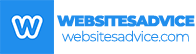
Like!! I blog quite often and I genuinely thank you for your information. The article has truly peaked my interest.
Thank you for being so supportive!
I really like and appreciate your blog post.
A big thank you for your article.
Thanks for fantastic info I was looking for this info for my mission.
bookmarked!!, I like your blog!
Thank you so much for your support!