A DETAILED GUIDE ON HOW TO SETUP AN ONLINE STORE USING SHOPIFY
Hey, Howdy! This is WebsitesAdvice with a further comprehensive review of website builders. Are you ready to learn how to create your own store? You might have just come up with a great product idea, and now you’d like to see if people are willing to buy it. Well, you ‘re lucky, because you don’t have to be an experienced web developer to build a Shopify Store in less than 15 minutes.
HOW DOES SHOPIFY WORK?
Shopify may be one of the best-known brands in the e – commerce world, but not everyone knows what this platform is or how it operates. Simply put, Shopify is a program that you pay for using the SaaS model –in other words, you sign up for the service. Usually, if you pay for one year of assistance at a time, you will benefit from a significantly reduced cost.
Through Shopify, e – commerce owners and traders can set up a website and use the built-in shopping cart solution to sell both digital and physical items to customers around the world. Shopify also provides a system that allows customers to manage items like shipping requirements and inventory tracking quickly and easily. Using Shopify, you can reach the state-of – the-art admin panel, where you can see the products you have for sale, write descriptions, process orders, and more.
HOW MUCH DOES IT COST?
Here’s the price breakdown for each plan:
- Lite Plan – $9 per month + a Buy button
- Basic Shopify Plan – $29 per month + 2.9% and 30¢ per transaction
- Shopify Plan– $79 per month + 2.6% and 30¢ per transaction
- Advanced Shopify Plan – $299 per month + 2.4% and 30¢ per transaction
- Shopify Plus Plan – pricing plans start around $2000 per month + 2.15% per transaction
Now, let’s discuss the steps on how to create your own Shopify Store.
It’s no secret that we think Shopify is a fantastic e – commerce platform, there’s a reason why it’s at the top of our list. It used to be that it took a lot of hours and a lot of know-how to set up an e – commerce shop. Today, however, that has changed and it only takes a few minutes to set up an online store. You can set up your own online store on the web with a few mouse clicks and a little typing.
There is a reason why Shopify is such a popular platform. Perhaps the biggest reason is that it’s never been easier to create the first online store. In the video below, we’ll show you how you can set up your own Shopify online store in less than 15 minutes. If you want to know more about Shopify, you can either sign up for their 14-day free trial.
STEP 1. SIGN UP FOR SHOPIFY
The first stage to set up your Shopify store is also the easiest. To continue using Shopify, all you need to do is sign up for an account. Browse the Shopify website, and press the Get Started button. Fill in your desired email address, password and name of the store. Remember, you’ll need to choose a unique name for your store, otherwise Shopify won’t allow you to purchase a domain.
After you press Next, tell Shopify about yourself by deciding how much you’re planning to sell and if you’re already selling.
You’ll be asked if you want to make a brick and mortar store or an online store. We ‘re just going to make an online shop for this tutorial, so pick that option and click Next. The following page asks you to fill in personal information such as your name, address and phone number, all of which are used to customize currency and tax rates.
STEP 2. ADD PRODUCTS TO YOUR SHOPIFY STORE
Once you have properly signed up with Shopify, the software will take you directly to the admin screen of your new website. Here’s where you ‘re going to be able to start customizing your store and upload products for your customers to browse through. When you go to your Shopify backend, it provides a nice step – by – step guide on how to set up your shop completely. The first button asks you to add a product, so you should click on it first.
The Add Product page is close to what you would see on WordPress. You may fill in information such as title, description, price and vendor. Feel free to complete as much of the product page as you want. Only make sure you save the product at the end of the day. Note, images linked to your product can make or break your chances of success, so it makes sense to choose photos that appeal to your target market. Don’t make the mistake of ignoring the value of graphics on your website.
Another thing to keep in mind is that you can set up sets or groups of products to suit your individual needs. For example, if you were a clothing website, you would be able to set up a page specifically for men’s clothing, or specifically for shoes and accessories. With Shopify, you can arrange for the same items to appear in a number of different collections, making it easier than ever for your customers to find the things they need. Once you add a list to your shop, you will be able to choose how items should be added to it. For example, you can automatically add products that meet certain requirements to your store.
STEP 3. CUSTOMIZE THE OVERALL LOOK OF YOUR SHOPIFY ONLINE STORE
Go back to the main dashboard and choose Customize Your Site Look button. This area asks you to customize everything from logos to colors. It takes a bit of tinkering, but the main part that you want to concentrate on is the path that asks you to visit the Theme Store.
Here you can search the hundreds of themes in Shopify to make your site look awesome. While free themes are fantastic, premium themes can be very appealing. Premium themes will come with extra changes, so if you want to dive into the very smallest details of how your website looks, it might be a good idea to pay a little extra for a professional theme. You’ll also find that you can make a lot of adjustments to how your site looks and works by accessing the theme’s CSS and HTML aspects. If you don’t have an in-house coding expert, you can always check out the Shopify Experts page for some extra help.
There are a number of Shopify experts specialized in product descriptions, Shop templates, email marketing, and more. You can plug almost anything into the Shopify Professionals network. Some of the things you ‘re going to be able to change about your Shopify theme:
- Fonts
- Color schemes
- Items that appear on the page
- Related item functionality
- Homepage carousel slides
- Logos
STEP 4. SETUP YOUR DOMAIN WITH SHOPIFY
Once you choose your template and design your website to your taste, it’s time to select a domain to make your site official and live.
Go back to the dashboard and click on the spot that asks you to add a domain. This asks you whether you want to transfer a domain or to register a new domain. Choose the domain you like and walk through the steps to make your purchase. You’ll also need to specify which Shopify payment you ‘d like to play with.
Note, you can either buy a domain from Shopify and add it directly to your website, or you can purchase your domain name elsewhere and add it to Shopify–it’s entirely up to you. Nonetheless, you will need to update your DNS records if you add an existing name. You can go to that particular domain and see your website when you activate it.
While you are in the main area of your Shopify website, make sure that the following information is complete:
- General: Keep all the information you have entered in the settings area, including your billing information and legal details.
- Taxes: Ensure that you have opened the box next to “pay taxes” in the Variants section of your website to help with your accounting.
- Shipping: You will need to click on the “requires shipping” option next to the items so that you know which goods need an extra price to be applied to your postage and packaging. Remember to choose either a weight – based shipping standard or something that lets you sell as many products as possible.
You can also check your order system before you move into online sales by going to the Admin section of Store, selecting Settings, and going to your Payment Settings. From the Payments area, deactivate it before continuing, then pick a credit card gateway to check. You can press “Bogus Gateway” to check, and then place your order as if you were a regular customer.
STEP 5. ACTIVATE YOUR PAYMENT PROCESSOR
Click on the tab on the left side of the Payment dashboard. This area allows you to choose from dozens of payment processors, such as Stripe and Authorize.net. Shopify also has its own payment processor that is super easy to implement. Just walk through the steps to activate your payment processor. This allows you to accept payments and to put those payments in your account.
Payment gateways are some of the most important things you need to note when you create the ultimate Shopify store. Note, the gateway that’s right for you is going to depend on a lot of factors, including:
- Transaction Fees: Many payment gateways charge you a small fee every time someone purchases something on your website. Make sure you’re going to the portal that gives you the lowest possible price.
- Card Types: It is important to choose a payment gateway that supports a wide variety of card types and other payment options, including items like PayPal and Stripe.
- Offsite Checkout: Some payment gateways will use the form to take the payment process away from your website and to their own server. This payment gateway strategy can be a little more secure, but it’s also a bit of a pain for customers.
HOW DO PAYMENTS IN SHOPIFY WORK?
Once your Shopify store is ready and set up, the next thing you need to think about is how you’re going to start making payments from your Shopify customers. Shopify offers the “Shopify Payments” option is probably one of the easiest ways to access and manage your payments online (read our Shopify Payments review). Payment system ensures that you don’t have to set up a merchant account with another company like Square or Stripe. What’s more, Shopify Payments is fully integrated with your online store, so you can easily view all your payments as a Shopify Admin.
If you choose to use Shopify Payments to accept customer cash, then you will need to set up something called a “Paid Period.” Essentially, this is the amount of time between the day your customer places their order in your store and the day the order money is sent to your bank account. Funds from orders placed on Fridays and weekends are usually grouped together and sent in a single payment.
Crucially, just because there’s an option to set automatic payment dates on your Shopify account, it doesn’t mean you have to wait forever to receive your money. By default, the Shopify Payments Gateway will send you the money you earned on a same day as soon as the funds are processed and therefore available. Furthermore, if you want to get paid on a weekly basis or at a different interval rate, then you can opt to do that as well. If you pick a regular date for when you expect to be paid, the payment will be scheduled for that specific day. To plan your payments:
- Go to Settings and Payment Providers
- Click on “Manage” in Shopify Payments
- Click on “Payout Details” in the Payout Schedule
- Click Save
Shopify Payments has access to a number of useful features, such as payout balances and charge monitoring. Within the admin section of your Shopify account, you can synchronize your payments with their orders and therefore see how much you earn from an individual order. The Shopify Payments system also comes with only one fee –the card rate that you need to pay to the card company for the purchase. There is no transaction fee for subscription. A lot of third – party payment processors come with a subscription fee that you need to pay in addition to the typical credit card fee.
HOW ABOUT SHIPPING?
Shopify ‘s shipping options were briefly discussed in the sections above. However, if you’re planning on selling physical products from your online store, then you’re going to need a plan on how exactly you ‘re going to ship items to your customers. The good news is that the Shopify store builder comes with a built-in suite that helps you to automatically calculate the prices that could be right for you and your customers using reliable sources such as DHL and UPS. With the Shopify Shipping app, you can quickly process online orders and print useful shipping labels without worrying about issues such as dealing with additional plugins. This is one of the features that really makes Shopify stand out from other ecommerce website builders.
Unlike other online software solutions such as WooCommerce, Shopify has pre – existing agreements with some of the world’s largest shipping companies to help consumers reduce the cost of servicing their customers as much as possible. What’s more, the shipping features are included in every Shopify platform, to find them, you just need to go to the Settings page and click the Shipping option.
To make the most of Shopify Shipping for your business, you will need to make sure that you fill in all the necessary information that you can. This involves listing the measurements and weights of the goods and the variants available to you. After you’ve connected your carriers to Shopify, you’ll be able to start delivering orders to your customers.
Typically, there will be a range of shipping options available under your product information. You can choose to let your customers choose the speed that is right for them, or you can upgrade your customer to a cheaper or faster service. Note, while Shopify offers you the option to choose from a wide range of shipping options on your back – end, your customers will only see the estimated shipping rates you’ve already given them.
SHOPIFY WEBSITE BUILDER: WHAT ARE THE DIFFERENCES BETWEEN SHOPIFY AND WOOCOMMERCE
If you’re looking for an eCommerce Solution for the first time, you’ll probably notice that there are a lot more options available than Shopify. One of the most popular choices is a framework designed to integrate directly with the world’s leading CRM tool, WordPress. WooCommerce is a digital sales system similar to Shopify, which operates exclusively with the WordPress framework.
Although Shopify provides an all-in – one commercial system where you pay a monthly fee to use the company’s ecommerce, web design and product management tools, WooCommerce works slightly differently. The WooCommerce software is a plugin that needs to be installed on the WordPress website. To help you gain a better insight into what Shopify sets apart from other e – commerce site-building tools on the market, let’s take a look at when you would be using Shopify, and when you might be using another service like WooCommerce to build your store.
WHEN WOULD YOU WANT TO USE SHOPIFY TO CREATE AN ONLINE STORE?
Shopify is a powerful tool for beginners and people who don’t want to spend too much time on growth. It’s nice to get away from hiring a developer, too. You can sell as many products as you want, and most companies don’t have any problems scaling up.
If you have any experience using Shopify, drop a comment below and let’s discuss.
Thank you so much and see you again!
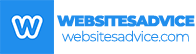
Like!! Thank you for publishing this awesome article.
Thank you ever so for you article post.
I really like and appreciate your blog post.
I like this website very much, Its a very nice office to read and incur information.
Thanks so much for the blog post.