EASY STEPS ON HOW TO SETUP A WEEBLY STORE IN 2020
You can have your Weebly shop ready to take orders in as little as a day. It has a drag – and – drop interface, which means that you don’t need to learn HTML, JavaScript, or CSS to build your shop. You can also use Weebly software to extend your features. To start selling, fees start at $12 per month. Weebly is an all-in – one ecommerce platform where you can host an online store and even a blog. You can create your store, monitor and ship orders, and use Weebly’s social media integrations.
Hey there, we hope you’re going to do fine. WebsitesAdvice invites you to a further comprehensive review of everything relevant to blogs, domains and hosting. You know who’s on the show today. Weebly is an all-in – one ecommerce platform where you can host an online store and even a blog. You can create your shop, monitor and ship orders, and use Weebly’s social media integrations. Let’s get started!
1. CREATE A WEEBLY ACOUNT
To build your account, click “Sign up” in the top right corner of the Web page. You would complete the form with your name, e-mail address, password and country. From there, you’ll need to select an e-commerce store option instead of a standard website option. An eCommerce store will allow you to sell your goods and services directly from your website without having to create a separate store.
When you choose an e – commerce one, it’s time to choose the name of your store. There’s no character limit to naming your shop, but it shouldn’t be too long because you want people to remember it easily. While it’s important to choose a name that isn’t easily confused with the name of another store and is easy to spell, you can always change the name of the store later. If you can’t think of a store name right now, just use your name until you get a better option.
The next question asked in the setup process is whether or not you’re actually selling products and services, or whether you’re just messing around with the web. Your response will decide whether the platform will teach you how to import products and services from another provider or how to get started from scratch. For this guide, we ‘re assuming you ‘re just starting to sell online. Next, it’s going to ask when you’re planning to start selling.
There are a number of different products and services that you can sell in a Weebly shop. Physical products include equipment, clothing, jewelry and accessories. Services provide courses, conferences and professional services such as coaching and consulting. If you don’t know what you want to sell right now, you can choose “Other” and press “Continue.” You can change that later if you need to.
You don’t need a storefront to build a Weebly eCommerce store. However, you will need to provide the address at which you are conducting your business. The explanation for this is that taxes and shipping are correctly calculated on the basis of your position. You can change your address later, so if you don’t know which address you want to use, just use your personal address.
2. CHOOSE A WEEBLY LAYOUT
Once you have built your Weebly account in its entirety, you will see the dashboard of your website. You’ll see all your earnings data here after you start making profits, but for now, it’s going to show zeros. Just below that, you ‘re going to find your setup guides. Choose the first guide in this series, which covers the design of your website using a style. A layout literally changes the look and feel of your website.
There are six different web interface choices to choose from. While choosing a layout, realize that you’re going to change fonts, colors, and logos, so choose your layout based on the structure itself. That design works well when running a Weebly shop, and some even make it easy to view your Instagram feed. If you only display items in your feed, this might work against you. The best Instagram photos show the things you ‘re using.
Choose from 16 different layout colors and, from there, you will have three different color scheme combinations. Keep in mind that your photos will change the look and feel of your whole layout as well. Please try to choose complementary colors. For example, if all of your images are peach-colored, you might want to choose light blues to match the peach. A simple way to find complementary colors is to choose two colors opposite each other on the color wheel. These will create a high contrast, which ensures that the colors will pop. Normally, you ‘re going to use one as a backdrop and then accent with a complementary color.
Your font choices include new, traditional, sleek, strong and vintage. The font pairings are for each of these font categories. For example, under the classic fonts, you will find the Butler font paired with the Karla font. The first font name you see is usually what you see in your headers, and the second font will be used in your subheadings or paragraph text.
After you have chosen your fonts, upload your logo. If you don’t have a logo, you can hire a freelancer to build one using a Fiverr tool. If you’re a personal brand, such as a travel blogger or life coach, you ‘re going to want to take a picture of yourself. The location of your logo will depend on the style you select. Once you have uploaded your logo, press Finish.
3. GENERATE A DOMAIN NAME
Your domain name is the URL of your website. This domain name should be easy to spell, easy to pronounce, and should not include any numbers or hyphens. Your URL should also be evergreen, which means that it will still be valid a year from now. For example, you would like to be a single bachelor right now. But, in a couple of years, you might find yourself married to two children. A more appropriate name has durability, so don’t go with a name like “A Bachelor’s Tent,” unless you’re specifically targeting bachelors who want tents.
You must import a domain that you already own. However, this will include you changing nameservers, which are best reserved for genuinely tech – savvy users. If you’re all right to have Weebly listed in your URL, you’ll choose a Weebly subdomain. For www.websitesadivce.weebly.com, say instead of websitesadvice.com. Because you’re going to add an eCommerce store to your web site, we recommend that you get a domain directly from Weebly instead of using a Weebly subdomain. You’ll get a free domain with a paid Weebly plan that starts at $5/month and goes up to $25 /month.
4. CUSTOMIZE YOUR WEEBLY WEBSITE
Now that you have set up your site, you will have the opportunity to modify the details of your site. What you can edit depends on the style you have selected. Nevertheless, each layout will usually have a section that allows you to change and delete sections, modify text boxes, and add elements to each page.
TEXT BOXES
Weebly is a visual editor, which means that you can choose any area of the site and edit it directly without knowing how to code HTML. If you click on the text you want to edit, a side panel will open, allowing you to change the color for just the section you ‘re editing. You can make the text bold or italic, too.
IMAGES
Your style is likely to contain a number of areas where you can modify the picture. Many models have whole backgrounds that you can edit. Others have banners, such as those used in the example layout below. You can upload pictures of your own. Otherwise, there are a lot of free ones to choose from within the publisher.
SECTIONS
Formally known as elements, sections allow you to add features such as images, PDFs, code, testimonials, and featured objects. If you have selected a layout that doesn’t have an Instagram feed, but you want to add one to a different layout, you can do that with the choice section. You can even sell it directly from Instagram, which is a cool tie-in when you put your Instagram feed on your website.
PAGES
From the top of the Weebly editor, select the plus sign and select page. Here, you can add as many pages as you want. However, try not to add too many pages, because you will clutter your menu. Later, you’ll add your store but, for now, consider adding a gallery page. This is particularly helpful if you don’t have an Instagram page right now. On a gallery page, you can feature customer-submitted photos of people using your products.
5. EXPAND FUNCTIONALITY WITH WEEBLY STORE APPS
You can add apps after creating your website, but before creating your store with Weebly. The app will help you extend the functionality of your entire site and store once you’ve built it. Apps are located in the Weebly App Center and include traffic-enhancing devices, customer reviews, and user engagement in social media. Popular apps include FAQs, Payment Click, and StoreMetrics, but you’ll have more than 350 devices you can choose from.
FREQUENTLY ASKED QUESTIONS (FAQS)
The free FAQ app makes it easy to create an entire FAQ section or page on your Web site. This is a great e-commerce app if you don’t want someone to move away from your shop if they need answers to common questions during your customer service hours. You can change the FAQ section to match the background color and style of your site.
PAYMENT BUTTON
Once you install the Payment Button app from POWr, you can quickly accept payments using the free version of PayPal. If you have a premium version of $11.99 a month, you can also accept Stripe payments. If you’re OK with only taking PayPal with the Payment Button but want to delete the POWr logo, you’ll pay $4.99 a month.
STOREMETRICS
The free StoreMetrics app gives you access to basic metrics such as net revenue, revenue per visit, and the highest revenue date. The premium version of StoreMetrics is $15 a month. This includes metrics such as the drop – out rate of the shopping cart, average order value, delivery rate, average basket size, and insights into the customers who gave up the check-out.
6. SETUP YOUR WEEBLY STORE
Now that you’ve built your web and added software, you ‘re going to have to set up your Weebly shop. You’ve already done most of the work. From your Weebly Editor, click “+Add” at the top of your page. From there, click “Item.” This will open a box containing a few pieces of information that you will need to complete about your product or service. Select the type of item that it is, whether it is physical or digital, donation, membership, event, or service.
From there, you would figure out how the shoppers will obtain a product or service. Variations have shipping, pick – up, or both. Remember that if you have stated that your products or services are digital and do not include a physical component, the risk of entering the shipping information will vanish. You can also add variations and modifications to your items for sale. An example of the time you ‘d use the options is when you’re selling clothes that have different colors and sizes. A change will allow your customers to customize their orders. An example of this is that if you offer monograms on a mug, your customers will be able to tell you what they want on the monogram.
The final aspect of the company’s launch is the optimization of the search engine (SEO). This is the process of making the products appear at the top of the Search Engine Results Pages (SERPs) when they are searching for a specific keyword. The data you put in the SEO fields are what potential customers see about your SERP web. The permalink is the URL on the product page. For example, when WebsitesAdvice sells WebsitesAdvice branding, the permalink may be / websites-advice-branding. If our domain name is websitesasdvice.com, it will viewwebsitesadvice.com/websites-advice-business-branding on the product page.
After you have added all of your products and services, you can publish your Weebly store by clicking “Publish” on the top right of your dashboard. Remember that to sell on your website, you ‘re going to have to use a premium plan. Premium Weebly plans start at $12 per month and run up to $79 per month. When you pay for your premium plan, your Weebly store is going to be open.
7. POSITION YOUR WEEBLY ONLINE STORE FOR GROWTH
Publishing your Weebly shop doesn’t automatically mean you’re going to have a lot of customers on your way. You ‘re going to have to advertise your e – commerce store to attract visitors. Marketing tactics include SEO, using social media, and running competitions. Talk of selling more like a marathon than a sprint. Over time, you ‘re going to have to do it regularly to see real traction in your efforts.
SEARCH ENGINE OPTIMIZATION
If you choose to add a blog page to your Weebly shop, you will be able to create daily content for your audience. Through providing quality answers to your ideal client’s questions, you will maximize your knowledge and reputation in your niche. Search engines such as websites provide quality answers, creating long – form content that answers a visitor ‘s question thoroughly. You should also use keywords to tell Google what your blog post is about.
SOCIAL MEDIA
If you choose to add a blog page to your Weebly store, you will be able to create regular content for your audience. By providing quality responses to your ideal client’s questions, you can increase your expertise and expertise in your niche. Search engines such as websites offer quality answers, generating long – form content that answers a visitor ‘s question thoroughly. You should also use keywords to tell Google what your blog post is about.
CONTESTS
There are a few different ways to run competitions, but popular ones usually take place on social media, on your website, and via email. Most of the contests use a combination of these. You can offer a gift or encourage current customers to share their photos using your product or service. A lot of customers are just going out of their way to call out on social media. An example would be if your business page were to share the post that the customer creates mentioning your product.
FINAL WORDS
Creating a Weebly store is a perfect way to sell your products and services online as quickly as possible without the need for any technical expertise. Since you don’t have to pay before you publish your shop, Weebly lets you take the time to build your site and upload your items, even though you can do it in as little as a day. With Weebly, you can create an attractive e – commerce store without the need for any technical expertise. You can have a lot of different products with different variables and even customization options.
And we are done with another review courtesy of www.websitesadvice.com. Please check our website and social media accounts to get the latest and updated contents about websites domain and hosting.
Thank you so much and see you again!
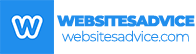
Like!! Thank you for publishing this awesome article.
Thank you ever so for you article post.
Thanks for fantastic info I was looking for this info for my mission.
These are actually great ideas in concerning blogging.